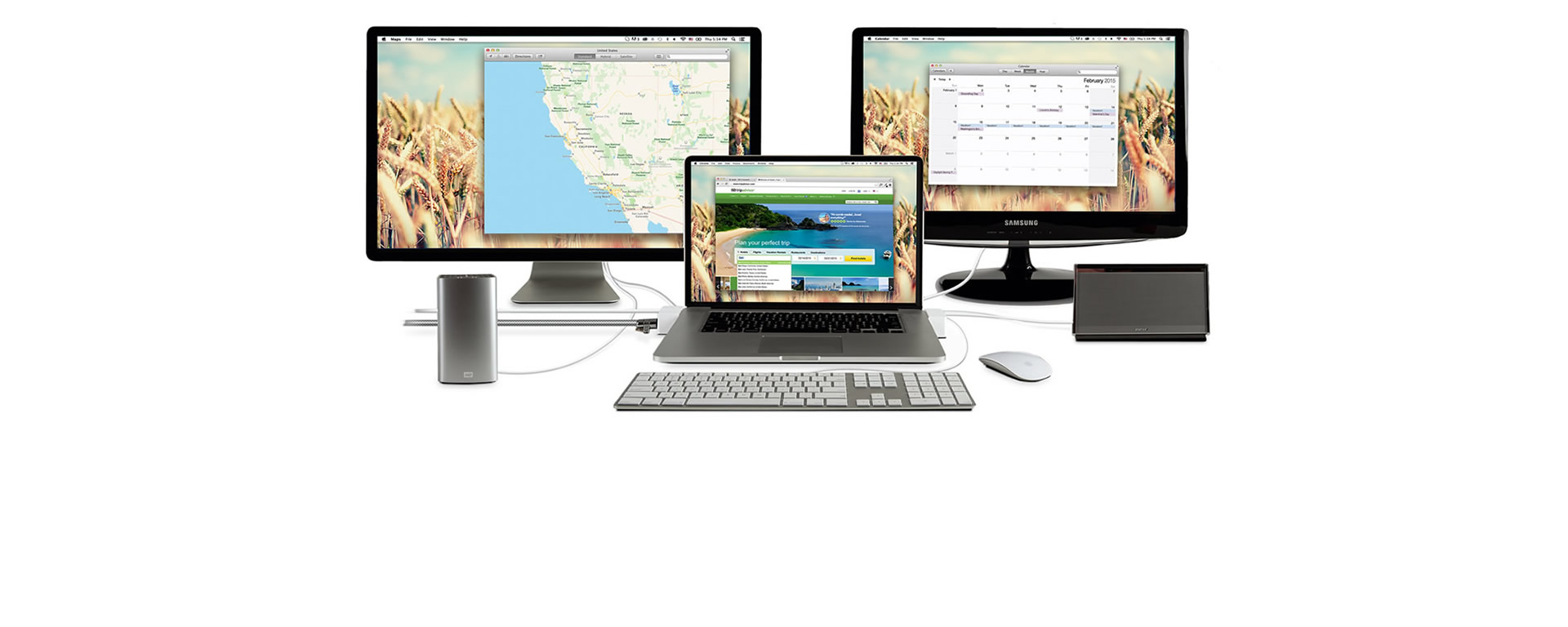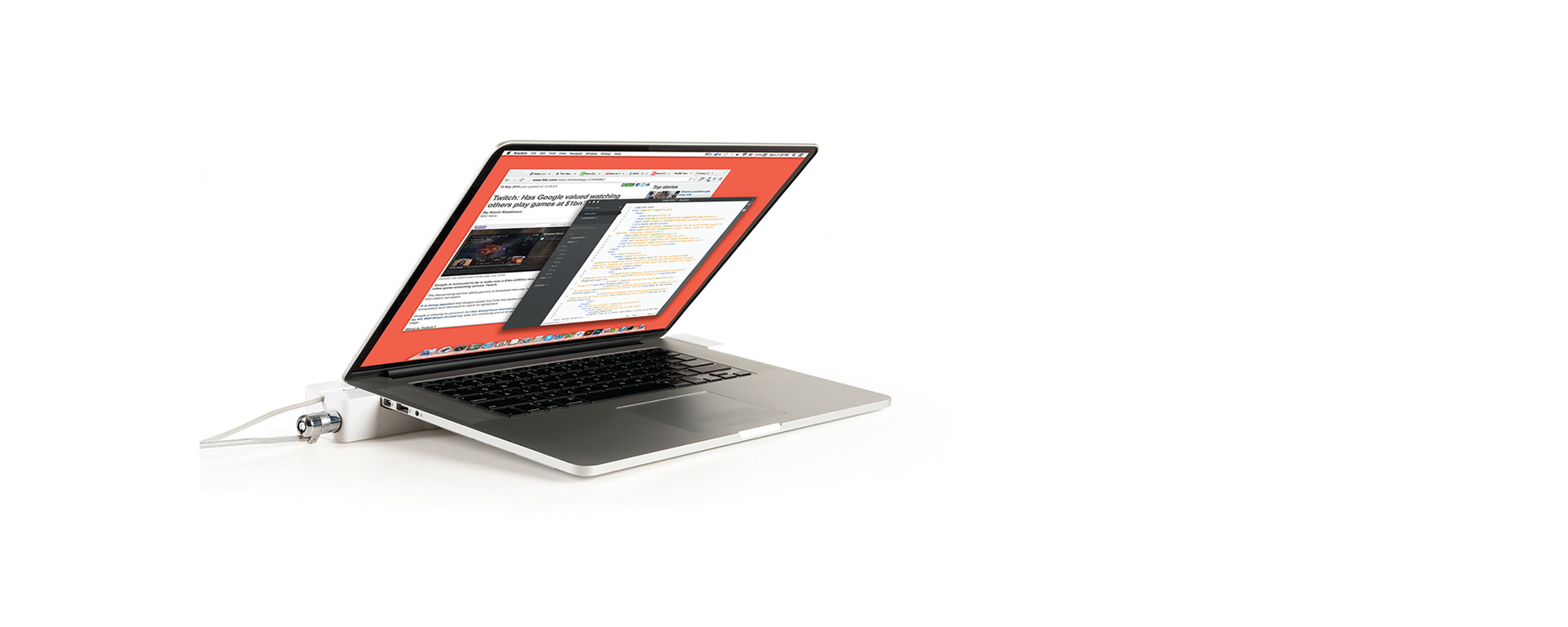Introducing the iPhone and iPad docking station

Dock
With LandingZone, docking is simple by placing your MacBook and pushing in both wings to hold your MacBook in place.

Lock
Lock your MacBook with a built-in Kensington Security Slot. Use any keyed laptop lock to keep your laptop safe from theft.

Connect
Expand your desktop capabilities by connecting multiple Thunderbolt hard drives, dual displays, and much more.
Why Choose LandingZone?
1
The first and only MacBook docking station with a built-in security feature works to protect your MacBook Air and MacBook Pro with Retina display from theft. Simply enclose your MacBook within the LandingZone, apply a Kensington keyed lock, and leave your MacBook in peace.
5
Five outstanding models, each custom built to fit your MacBook Air or MacBook Pro with Retina display perfectly. Thin and light, these docking stations bring full performance capabilities to your desktop.
6,200
With over 6,000 customers happily docked, LandingZone leads with the best horizontal design. Popular with educational institutions, corporations, and individuals. Whether at home, in the office, or during travel, the possibilities are limitless.
Easily connect to the ports below.
(Ports and Connections)
-
-
 Kensington Security
Kensington Security
The Kensington Security Slot ensures security and peace of mind when it comes to protecting your MacBook Air or MacBook Pro with Retina display. -
 USB 3.0 / 2.0
USB 3.0 / 2.0
Built -in USB 3.0 and 2.0 ports allow you to connect multiple peripherals. -
 Mini DisplayPort
Mini DisplayPort
Mini DisplayPort works as a Thunderbolt pass-through, ensuring connectivity with all your Thunderbolt devices. -
 MagSafe Power
MagSafe Power
Use your MacBook’s MagSafe power connector to charge your laptop, and leave it connected with the TIghtening Switch. -
 Displays
Displays
Connect your Apple Thunderbolt display, Cinema Display, or iMac, along with external monitors. Use them with your MacBook lid open or closed. -
 Audio
Audio
Connect external speakers, headphones, microphones and more with the Audio port. -
 Gigabit Ethernet
Gigabit Ethernet
Supports high-speed charging of iPhones, iPads, and iPods through a USB pass-through port. -
 LED Status Light
LED Status Light
Shows you if your MacBook Pro Retina is running without having to open the lid.
-
Connect your USB or wireless mouse, keyboard, printer, drawing tablets, hard drive, iOS devices, and more.
Comparison Chart

For the MacBook Pro Retina.
DOCK

DOCK Express

| Kensington® Security Slot | Kensington® Security Slot | |
| HDMI | HDMI | |
| Thunderbolt Connectivity through Mini DisplayPort | Thunderbolt Connectivity through Mini DisplayPort | |
| Connect Dual Displays | Connect Dual Displays | |
| MagSafe 2 Holder | MagSafe 2 Holder | |
| Status Indicator Light | Status Indicator Light | |
| 3 SuperSpeed USB 3.0 | 1 SuperSpeed USB 3.0 | |
| 2 High-Speed USB 2.0 | Go to Dock Express | |
| Audio Port | ||
| Gigabit Ethernet | ||
| DOCK Power Adapter | ||
| Go to Dock |

For the MacBook Air.
2.0 PRO

2.0 LITE

| Kensington® Security Slot | Kensington® Security Slot | |
| Thunderbolt Connectivity through Mini DisplayPort | Thunderbolt Connectivity through Mini DisplayPort | |
| MagSafe 2 Holder | MagSafe 2 Holder | |
| Status Indicator Light | Status Indicator Light | |
| 3 SuperSpeed USB 3.0 | 2 SuperSpeed USB 3.0 | |
| 2 High-Speed USB 2.0 | Go to 2.0 LITE | |
| Connect Dual Displays | ||
| Audio Port | ||
| Gigabit Ethernet | ||
| DOCK Power Adapter | ||
| Go to 2.0 PRO |