For LandingZone 2.0 PRO or LandingZone DOCK
If your LandingZone docking station’s Ethernet is not connecting properly or you recently upgraded your Mac OS X, please use the uninstall code below to uninstall the LandingZone Ethernet driver.
Uninstall Code for the Gigabit Ethernet Driver
Before you uninstall, make sure you are logged into an account with administrator privileges. If your computer only has one account, then you are the administrator and you can continue with the uninstall process.
-
- Double-click on the “Uninstall Gigabit Ethernet Driver” link above and the Uninstall code will download immediately.
- Click to open this Uninstall code and you will see the Uninstall Executable file.
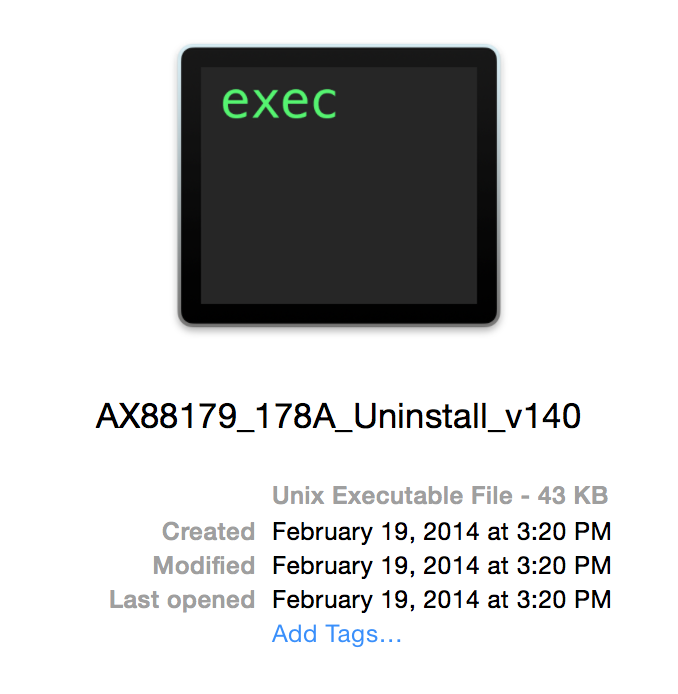
Double-click to open this file and a Terminal window will pop up on your screen. - If you have a password protected computer, the Terminal will ask you to input your password. Enter your MacBook computer password after the text “Password:”.
- As your password characters will not show as you type it into the screen, click [delete] a few times to clear the typing area of any accidental letters or symbols.
- Press [Enter] and you should see “logout… Process Completed.” If you see “login failed,” delete the text area and type your password in again and press [Enter].
- When the driver is successfully uninstalled, the Terminal window should display “Process Completed”.
After you have finished uninstalling the Ethernet driver, go ahead and install the driver by visiting our Download Drivers page.
